📱테스트 환경
"react": "18.2.0"
"react-dom": "18.2.0"
"typescript": "^4.9.5"
GitHub - zenoamaro/react-quill: A Quill component for React.
A Quill component for React. Contribute to zenoamaro/react-quill development by creating an account on GitHub.
github.com
React-Quill 를 이용해서 에디터를 이용하고있는데
사용방법은 아주 간단하니까 공식 페이지만 참고해도 누구나 따라할 수 있었을 것이다.
근데 이제 code-block 를 사용하려고 보면 이게 다른곳에서 보던것처럼
색상구분이없다 보니까 뭔가뭔가 어색한 ..
그래서 찾아보니까 highlight 랑 같이써서 해결하는 방법이 있더라.
설정은 다음과 같다.
// quillConfig.tsx
import hljs from "highlight.js";
import "highlight.js/styles/github.css";
hljs.configure({
languages: ["javascript", "ruby", "python", "java", "cpp", "kotlin", "sql"],
});
export const modules = {
syntax: {
highlight: (text: any) => hljs.highlightAuto(text).value,
},
toolbar: [
[{ header: [1, 2, false] }],
["bold", "italic", "underline", "strike", "blockquote", "code-block"],
[
{ list: "ordered" },
{ list: "bullet" },
{ indent: "-1" },
{ indent: "+1" },
],
["image"],
[{ align: [] }, { color: [] }, { background: [] }],
],
};
export const formats = [
"header",
"bold",
"italic",
"underline",
"strike",
"blockquote",
"code-block",
"list",
"bullet",
"indent",
"link",
"image",
"align",
"color",
"background",
];필요한건 공식 홈페이지에서 찾아서 추가하면 되는 구조이다.
사용할때는
<ReactQuill
modules={modules}
formats={formats}
onChange={setContent}
defaultValue={content}
/>이런식으로 사용해주면된다.
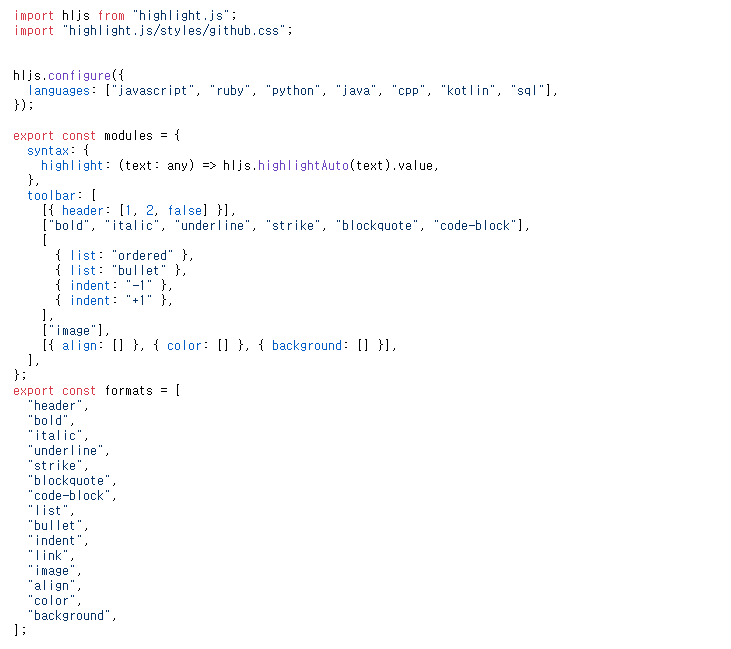
'Javascript > React' 카테고리의 다른 글
| [React] Styled-components 사용 왜 ? (0) | 2024.07.26 |
|---|---|
| [React] Ant Design Table 사용 시 'key' prop (1) | 2024.05.02 |
| [React] searchParams 동적 라우팅 (0) | 2024.04.30 |
| [Express] mysql2 Can't add new command when connection is in closed state (0) | 2024.04.29 |
| [React] Warning: React does not recognize the prop on a DOM element. (1) | 2024.04.26 |